On the login screen, click "Need help logging in?" and then "Reset password?" and select a reset method.
Log into Okta using a different authentication factor, such as SMS. To change which factor you're using, click the arrow next to the icon on the MFA screen.
Once you have logged in this way, click on your name in the upper right of your Okta homepage to open the menu, and go to Settings.
Click "Edit Profile" to enable editing, and look for the "Extra Verification" section. Next to Okta Verify, click Remove.
Then you can re-set up Okta Verify like the first time.